Help Center
Using the Get Products Tool (v0.3)
One of the most useful aspects of Product Connect, are the thousands of Product Connect enabled product models that we’ve made available for download from the Trimble 3D Warehouse.
The Get Products tool  is located in the Product Connect toolbar (View > Toolbars > Product Connect; see Figure 1); and is also located in the following menus:
is located in the Product Connect toolbar (View > Toolbars > Product Connect; see Figure 1); and is also located in the following menus:
File > Product Connect > Get Products.
Plugins > Product Connect > Get Products.
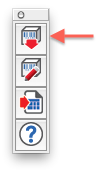
Figure 1. The Get Products tool is located in the Product Connect Toolbar.
Choosing Get Products will launch a 3D Warehouse browser that defaults to the Product Connect for SketchUp collection (see Figure 2).
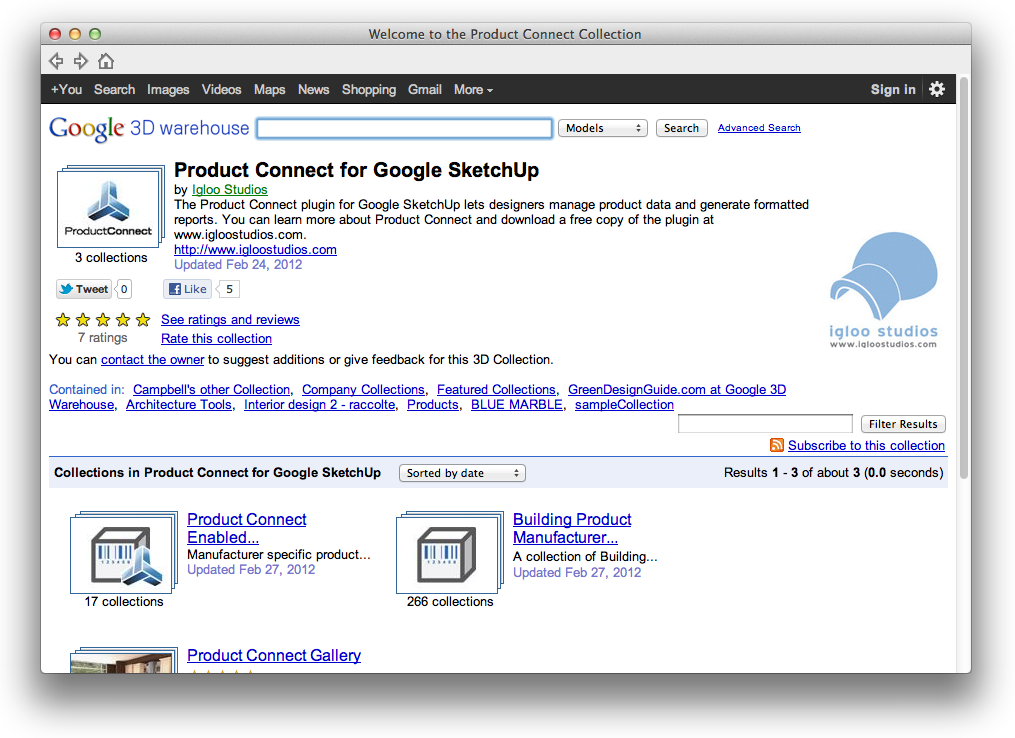
Figure 2 - The Product Connect for Google SketchUp collection contains Product Connect Enabled Components, Building Product Manufacturer Catalogs, and the Product Connect Gallery.
From there you’re free to browse catalogs of Product Connect Enabled Components, other Building Product Manufacturer Catalogs, or the Product Connect Gallery.
Note: One minor functional difference between Get Products, and SketchUp’s Get Models, is that Get Products will not recognize/allow you to be logged in to the 3D Warehouse. This is a known issue, and one that we're currently unable to resolve due to limitations with the SketchUp/Warehouse API.
Related topics:
Finding and Downloading Product Connect Enabled Components on the Trimble 3D Warehouse
This is a Product Connect Support Page for:
Product Connect v. 0.3
Still using 0.2? We strongly recommend that you upgrade. Help articles for 0.2 are here.
Need SketchUp training?
Contact Us for online or in-person instruction.
